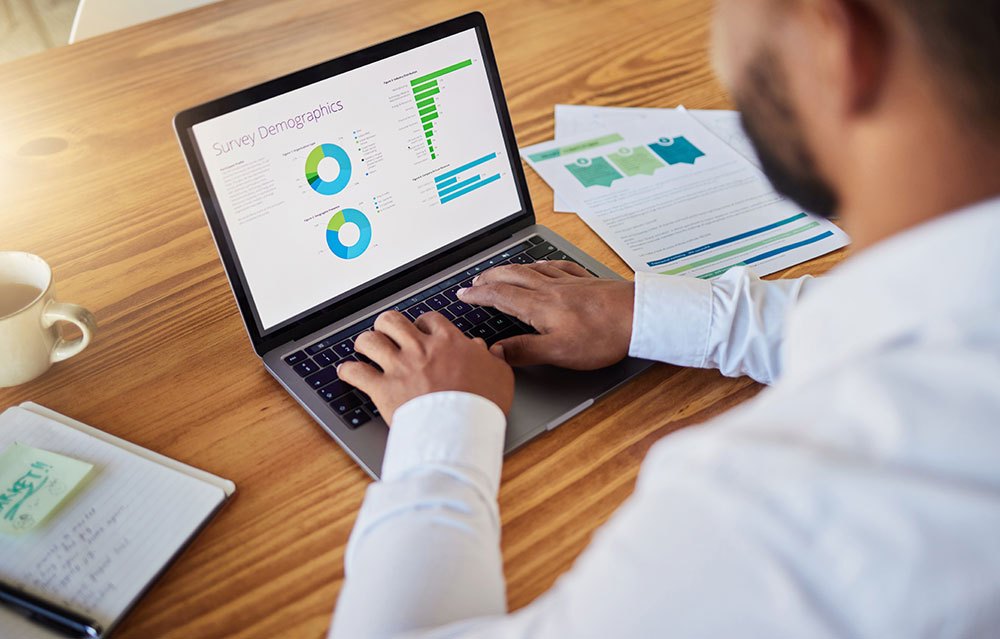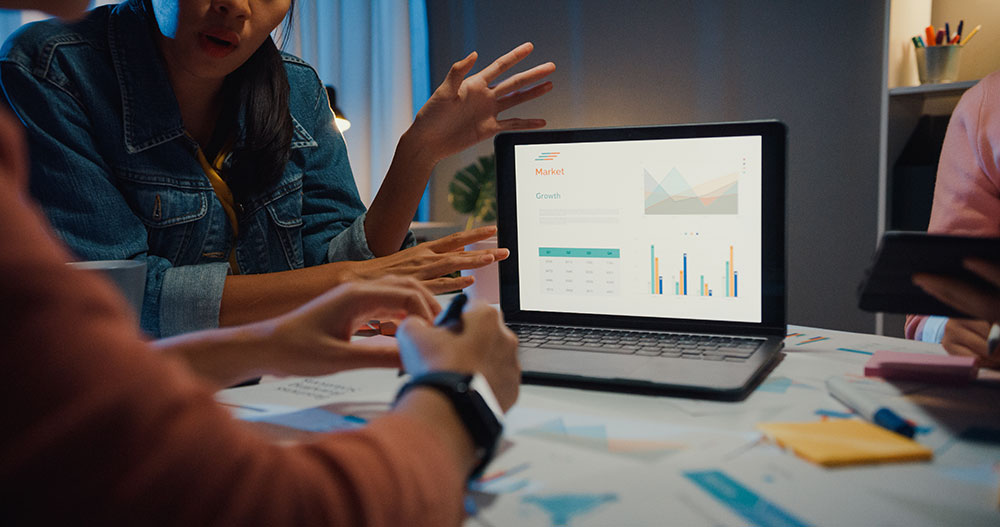Power BI vs. Excel: Choosing the Right Tool for Your Data Needs
When it comes to data analysis and visualization, Microsoft offers two powerful tools: Power BI and Excel. While they share some similarities, each serves a distinct purpose. If you’re wondering whether to use Power BI or Excel, this guide will help you understand their strengths, when to use each, and how they can work together to maximize efficiency.
Power BI vs. Excel: Key Differences
Before diving into when to use each tool, let’s break down their core differences:
Feature Power BI Excel Purpose Business Intelligence & Data Visualization Spreadsheet-based Data Analysis Best For Automated Reporting & Dashboards Ad-hoc Analysis & Complex Calculations Data Handling Can handle large datasets efficiently Can slow down with large datasets User Experience Interactive dashboards with real-time updates Flexible data manipulation with formulas Integration Connects to multiple data sources Limited connectivity compared to Power BI Collaboration Cloud-based sharing and report distribution File sharing via email or SharePoint.
When to Use Power BI
Power BI is designed for business intelligence and reporting. It is particularly useful in scenarios where: You Need Interactive Dashboards Power BI allows users to create dynamic reports that provide a clear, interactive view of business performance. Reports Remain Static, but Data Updates Automatically If your organization needs standardized reports with automatic data refreshes, Power BI is the ideal solution. You Need to Distribute Reports Across an Organization Power BI makes it easy to share reports securely within an organization. Instead of emailing large Excel files, reports can be accessed online in Power BI Service. You Work with Large Datasets from Multiple Sources Power BI is optimized for handling and processing large datasets from various databases, APIs, and cloud sources without slowing down performance.
When to Use Excel
Excel is a trusted tool for spreadsheet-based data analysis and is best suited for: Ad-Hoc Data Analysis If you frequently explore, manipulate, and analyze data manually, Excel’s powerful formulas, pivot tables, and charts make it the go-to tool. Performing Complex Calculations Excel allows users to write custom formulas, macros, and scripts to analyze data in ways that Power BI does not support as easily. Working with Small or Medium-Sized Data Sets For simpler data analysis tasks that do not require extensive automation, Excel provides an easy-to-use interface. One-Time Reports or Quick Data Summaries If you need to analyze a dataset on the fly and present findings, Excel is often the faster and more flexible option.
Using Power BI and Excel Together
Instead of thinking about Power BI vs. Excel as an either-or choice, it's important to know they can work in tandem to provide the best of both worlds. Here’s how: Use Power BI for Report Automation and Distribution Reports that need to be shared organization-wide can be built in Power BI and automatically refreshed, ensuring users always have access to up-to-date insights. Using Power Bi you can also prevent users from accidentally changing the report. Additionally you can add ‘row level security (RLS)’. This allows you to give users only access to part of the data. E.g. a sales manager can only see data related to his own clients. Row level security allows you to build a report once and provide it as a unique view to different individuals or user groups. Connect Excel to Power BI for Ad-Hoc Analysis Excel can be connected to Power BI’s semantic model (also known as the Fabric semantic model), allowing users to run their own ad-hoc analyses on existing datasets without needing to extract raw data. Enhance Data Manipulation with Excel and Visualize with Power BI Data can be prepared, cleaned, and structured in Excel before being imported into Power BI for advanced visualizations. Leverage Power BI for Performance, Excel for Flexibility Power BI is designed to handle large datasets efficiently, while Excel remains a flexible tool for deeper, manual data investigation.
Both Power BI and Excel are powerful tools, but they shine in different areas. Power BI excels at automated reporting, interactive dashboards, and handling large datasets, whereas Excel is best for ad-hoc data analysis, detailed calculations, and flexibility. When used together, they provide an unbeatable combination of efficiency and analytical depth, empowering users to make data-driven decisions with confidence. If your organization deals with frequent reporting needs, adopting Power BI while continuing to use Excel for exploratory analysis is the best strategy. By leveraging both tools, you can create a seamless data workflow that enhances productivity and decision-making.
FAQs
Can Power BI completely replace Excel?
No, Power BI is designed for business intelligence and reporting, while Excel remains superior for ad-hoc analysis and detailed data manipulation. Many organizations use both tools together.
Is Power BI harder to learn than Excel?
Power BI has a slightly steeper learning curve, especially for users unfamiliar with data modelling and visualization. However, if you’re used to Excel and the O365 applications you’ll find it easy to get started with Power Bi. There are also plenty of online resources available, such as on the Microsoft website. Or you can consider the Data Panda Academy to learn Power Bi in no time.
Can I use Excel data in Power BI?
Yes, Power BI allows users to import Excel files and even connect live to Excel spreadsheets for real-time analysis.
What are the main advantages of Power BI over Excel?
Power BI offers better data visualization, automated data refresh, cloud-based sharing, and the ability to handle large datasets more efficiently than Excel. Power Bi is the preferred solution if you need to distribute report across your organisation and you want to make sure users can accidentally alter the reports and the data is always up to date.
Can I connect Power BI to an Excel spreadsheet for live updates?
Yes, Power BI can connect to an Excel file stored in OneDrive or SharePoint, ensuring that data updates automatically in the report. You can enable ‘scheduled refresh’ in Power Bi to check for updates at a regular interval.